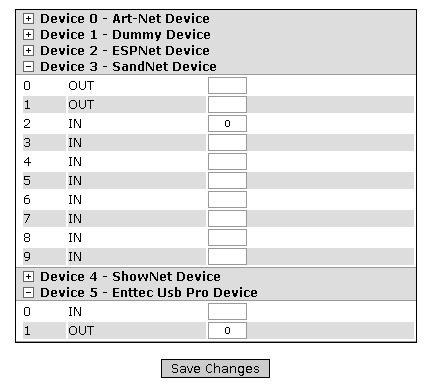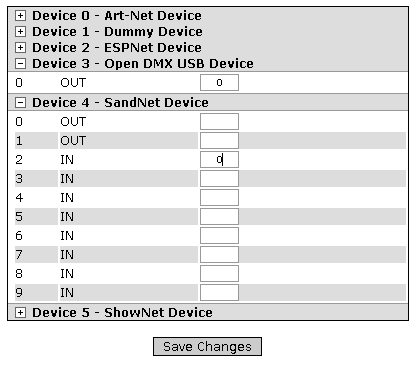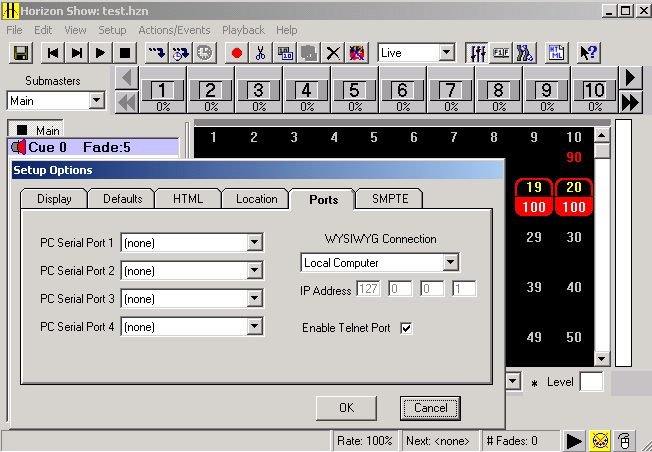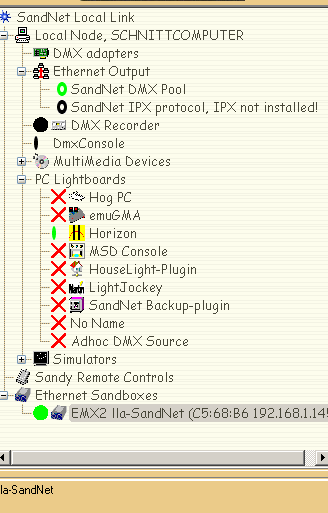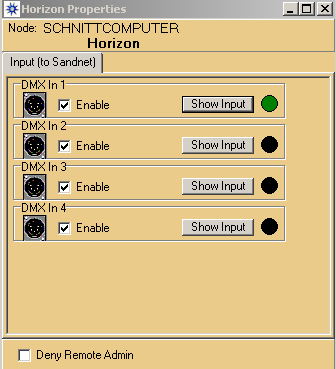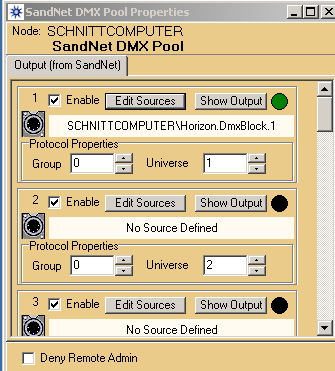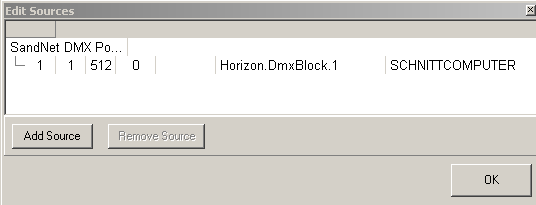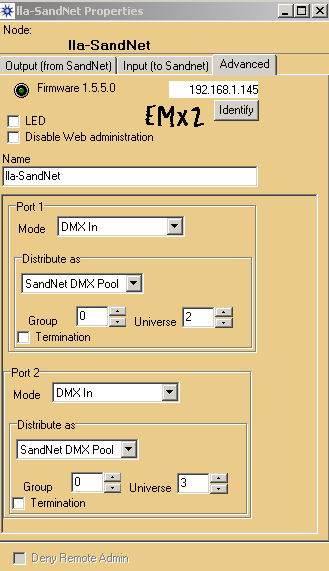We've launched our new site at www.openlighting.org. This wiki will remain and be updated with more technical information.
Difference between revisions of "LLA Sandnet Tutorial"
From wiki.openlighting.org
m (LLA Sandnet moved to LLA Sandnet Tutorial) |
|||
| (13 intermediate revisions by 4 users not shown) | |||
| Line 3: | Line 3: | ||
Written by Thomas Hinterberger. | Written by Thomas Hinterberger. | ||
| − | This tutorial explains how to use Sandnet and Horizon build680 with LLA and an Enttec Open DMX USB and | + | This tutorial explains how to use [[:Category:Sandnet|Sandnet]] and [[Horizon]] build680 with [[LLA]] and an [[Enttec]] [[Open DMX USB]] and [[DMX USB Pro]]. |
| − | Horizon build680 is one of the best lightboards for | + | [[Horizon]] build680 is one of the best lightboards for conventional lights - especially for touring. It was available for free download some years ago - so ask friends, if they still have a copy of build680.exe. For moving lights you may want to try using [[Magic Q PC]] from [[Chamsys]]. |
For this example we require 2 PCs. PC A will run LLA Live, PC B will run Horizon and Sandnet. PC A can be pretty much any speed as long as it boots the LLA Live CD. PC B needs to meet the minimum requirements for Horizon & Sandnet. | For this example we require 2 PCs. PC A will run LLA Live, PC B will run Horizon and Sandnet. PC A can be pretty much any speed as long as it boots the LLA Live CD. PC B needs to meet the minimum requirements for Horizon & Sandnet. | ||
| Line 15: | Line 15: | ||
Make sure the machine is configured to boot from the CD drive. Insert the CD and switch it on. You should be presented with a screen like that below: | Make sure the machine is configured to boot from the CD drive. Insert the CD and switch it on. You should be presented with a screen like that below: | ||
| − | + | [[Image:Llad_boot.png|center|LLA Live Boot Screen]] | |
| − | + | Hit Enter for Enttec USB Pro at the prompt, and wait while the CD boots. | |
| + | For Enttec Open DMX Device you need to specify this at boot time. At the boot prompt type: | ||
| + | |||
| + | lla dmx_usb=open | ||
| − | |||
| Line 28: | Line 30: | ||
For Enttec USB Pro | For Enttec USB Pro | ||
| − | + | [[Image:Sandnet1.png|center]] | |
For Enttec Open DMX Device | For Enttec Open DMX Device | ||
| − | + | [[Image:Sandnet2.png|center]] | |
| − | The plugins page shows the plugins that have been loaded by LLA. To configure LLA for Sandnet you <b>must</b> select Universe 0 - current sandnet works only on Universe 0 | + | The plugins page shows the plugins that have been loaded by LLA. To configure LLA for Sandnet you <b>must</b> select Universe 0 - current sandnet works only on Universe 0 (this is no longer the case with recent versions of LLA). |
=== PC B Setup === | === PC B Setup === | ||
| Line 41: | Line 43: | ||
Install and configure Horizon for Sandnet - you have to activate the Wysiwyg Connection for Sandnet - open Setup/Options - Ports and select Local Capture | Install and configure Horizon for Sandnet - you have to activate the Wysiwyg Connection for Sandnet - open Setup/Options - Ports and select Local Capture | ||
| + | |||
| + | [[Image:Horizon1.png|center]] | ||
| + | |||
save the file as test.hzn and close Horizon | save the file as test.hzn and close Horizon | ||
| Line 49: | Line 54: | ||
Expand all options | Expand all options | ||
| + | |||
| + | [[Image:Horizon2.png|center]] | ||
Enable DMX In 1 for Horizon: | Enable DMX In 1 for Horizon: | ||
| + | [[Image:Horizon3.png|center]] | ||
in Ethernet Output on Sandnet DMX Pool activate Horizon DMXBlock1 under Edit Sources | in Ethernet Output on Sandnet DMX Pool activate Horizon DMXBlock1 under Edit Sources | ||
| + | [[Image:Horizon4.png|center]] | ||
| + | [[Image:Horizon5.png|center]] | ||
double click Ethernet Sandboxes (if you did not do open until now) - you dont need to change anything | double click Ethernet Sandboxes (if you did not do open until now) - you dont need to change anything | ||
| + | [[Image:Horizon6.png|center]] | ||
At this stage you should have DMX from Horizon on your widget. | At this stage you should have DMX from Horizon on your widget. | ||
Latest revision as of 12:03, 8 April 2007
Written by Thomas Hinterberger.
This tutorial explains how to use Sandnet and Horizon build680 with LLA and an Enttec Open DMX USB and DMX USB Pro.
Horizon build680 is one of the best lightboards for conventional lights - especially for touring. It was available for free download some years ago - so ask friends, if they still have a copy of build680.exe. For moving lights you may want to try using Magic Q PC from Chamsys.
For this example we require 2 PCs. PC A will run LLA Live, PC B will run Horizon and Sandnet. PC A can be pretty much any speed as long as it boots the LLA Live CD. PC B needs to meet the minimum requirements for Horizon & Sandnet.
PC A Setup
The following is performed on PC A.
Make sure the machine is configured to boot from the CD drive. Insert the CD and switch it on. You should be presented with a screen like that below:
Hit Enter for Enttec USB Pro at the prompt, and wait while the CD boots.
For Enttec Open DMX Device you need to specify this at boot time. At the boot prompt type:
lla dmx_usb=open
Follow the rest of the | LLA Live tutorial using PC B to access the web admin console. When you get to the step that mentions patching devices, set it up like what's shown below:
For Enttec USB Pro
For Enttec Open DMX Device
The plugins page shows the plugins that have been loaded by LLA. To configure LLA for Sandnet you must select Universe 0 - current sandnet works only on Universe 0 (this is no longer the case with recent versions of LLA).
PC B Setup
HORIZON
Install and configure Horizon for Sandnet - you have to activate the Wysiwyg Connection for Sandnet - open Setup/Options - Ports and select Local Capture
save the file as test.hzn and close Horizon
SANDNET
Install Sandnet (Version 1.4.6-beta or higher) and run it as a local link. Open sandnet and then Horizon again.
Expand all options
Enable DMX In 1 for Horizon:
in Ethernet Output on Sandnet DMX Pool activate Horizon DMXBlock1 under Edit Sources
double click Ethernet Sandboxes (if you did not do open until now) - you dont need to change anything
At this stage you should have DMX from Horizon on your widget.