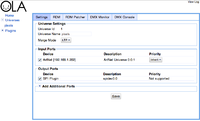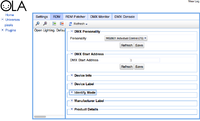We've launched our new site at www.openlighting.org. This wiki will remain and be updated with more technical information.
Difference between revisions of "OLA LED Pixels"
From wiki.openlighting.org
(→Hardware Setup) |
|||
| Line 52: | Line 52: | ||
== Hardware Setup == | == Hardware Setup == | ||
| − | + | The simplest setup is to connect SCLK (pin 23) to the pixel string's clock line and MOSI (pin 19) to the pixel string's DATA line. You'll need a separate power supply for the pixel string, check the pixel specifications but 1A per m is a good rule of thumb. Don't forget to connect the ground on the power supply to a ground pin (e.g. 25) on the Pi.Do not connect the 5V rail of the pixel power supply to the Pi. | |
| − | + | ||
| − | + | === Multiplexer === | |
| − | |||
| − | |||
== Software Setup == | == Software Setup == | ||
Revision as of 21:55, 13 September 2013
Since March 2013, OLA contains an SPI plugin, which allows you to drive strings of LEDs pixels provided your platform has an SPI interface. Using embedded Linux platforms like the Raspberry Pi, this allows one to build Pixel strings controllable via any of the supported protocols (ArtNet, E1.31, OSC & more) for < $100.
Alternatively if you don't want network control, you can send DMX512 to the LEDs using the Python, C++ or Java client library running on the host itself.
This page is focused on the Raspberry Pi, but may be applicable to other hardware such as the BeagleBone. If you're using a Raspberry Pi you can save yourself a lot of time by using the pre-built images, see OLA on the Raspberry Pi for details.
Contents
Host Hardware
The Raspberry Pi contains three SPI interfaces, but only one of these is wired to the 26-pin connector. The interface comes with 3 chip-enable (CE) lines but again only two are connected (pins 24 & 26). With the default mode, pin 24 is pulled low when the /dev/spi0.0 device is used and pin 26 is pulled low when /dev/spi0.1 is used.
Here are some timings taken from the Pi:
| SPI Speed | Number of bytes | time taken for write() | Time on the wire |
|---|---|---|---|
| 1MHz | 75 | 13.5ms | 11.1ms |
| 2MHz | 75 | 8.1ms | 5.6ms |
| 4MHz | 75 | 4.7 ms | 3.0 ms |
| 8MHz | 75 | 3.7ms | 1.4ms |
| 12MHz | 75 | 3.2ms | 0.75 ms |
| 1MHz | 516 | 78.5 ms | 76.15 ms |
| 2MHz | 516 | 40.2 ms | 38.2ms |
| 4MHz | 516 | 21.5 ms | 19.1 ms |
| 8MHz | 516 | 12.2ms | 9.6ms |
| 12MHz | 516 | 7.4ms | 4.83 ms |
It also takes somewhere between 3.6 and 4.6 ms to toggle a GPIO pin. The importance of these numbers will be clearer in a minute.
Beyond the Pi, any SPI hardware supported by the Linux kernel should work modulo the timing numbers. By default OLA looks for devices that match the /dev/spi* .
Pixel Hardware
On the pixel side the following is supported:
- LPD8806, e.g. https://www.adafruit.com/products/306. since 0.8.27
- WS2801, e.g. https://www.adafruit.com/products/738, since 0.8.38
Hardware Setup
The simplest setup is to connect SCLK (pin 23) to the pixel string's clock line and MOSI (pin 19) to the pixel string's DATA line. You'll need a separate power supply for the pixel string, check the pixel specifications but 1A per m is a good rule of thumb. Don't forget to connect the ground on the power supply to a ground pin (e.g. 25) on the Pi.Do not connect the 5V rail of the pixel power supply to the Pi.
Multiplexer
Software Setup
You'll want to see here for suitable udev config, so OLA has permission to talk to your SPI port, as well as some Raspberry Pi specific config.
Once you have OLA running it's a matter of patching an SPI Output port to a universe and then patching the desired input port. This can be done from the OLA web UI, which runs on port 9090.
Configuration
The type of LED drivers, operating mode and DMX Start Address are configurable via RDM. Click on the RDM tab and you'll see the options.
The number of LEDs and SPI speed is set using the ola-spi.conf file.
base_uid = 7a70:00000100 device_prefix = spidev enabled = true spidev0.0-dmx-address = 1 spidev0.0-personality = 1 spidev0.0-pixel-count = 25 spidev0.0-spi-speed = 100000 spidev0.1-dmx-address = 1 spidev0.1-personality = 2 spidev0.1-pixel-count = 25 spidev0.1-spi-speed = 100000
Related Links
http://www.solderlab.de/index.php/software/glediator (Pixel Control Software that outputs ArtNet)