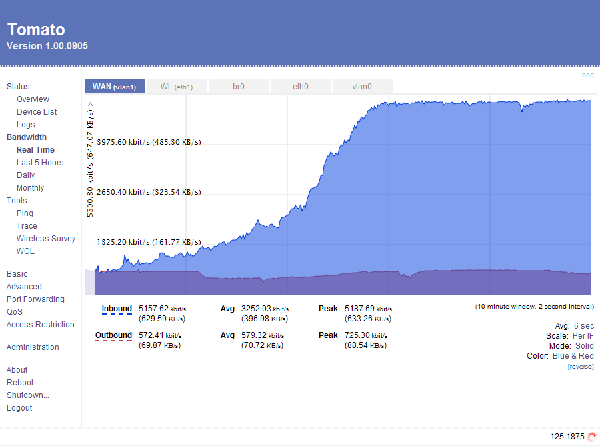We've launched our new site at www.openlighting.org. This wiki will remain and be updated with more technical information.
Difference between revisions of "DMX over wlan with WDS"
From wiki.openlighting.org
| Line 23: | Line 23: | ||
We expanded the 12 channels to 16 and it still was incredible smoothcompared to DD-WRT or other routers, but you could see that the moves start to jump a little bit and the colour changes was not as nice as before - it seems, that 12 universes is the maximum, the cpu can handle in realtime .... | We expanded the 12 channels to 16 and it still was incredible smoothcompared to DD-WRT or other routers, but you could see that the moves start to jump a little bit and the colour changes was not as nice as before - it seems, that 12 universes is the maximum, the cpu can handle in realtime .... | ||
| − | + | Especially one feature of Tomato is superb - the Realtime Bandwidth Monitor | |
[[Image:ssbwm100.png|center]] | [[Image:ssbwm100.png|center]] | ||
| Line 31: | Line 31: | ||
== Buffalo WHR-HP-54G == | == Buffalo WHR-HP-54G == | ||
| − | + | This device is inexpensive, low-current, compatible with external antennas (one SMA-RP connector) and has the possibility to be flashed with Tomato, Openwrt and DD-WRT | |
These days, most of the WLAN devices claiming the highest performance and range use some kind of MIMO (Multiple Input Multiple Output) implementation, which uses multiple transmitters and antennas to maximize throughput and minimize the effects of interference. | These days, most of the WLAN devices claiming the highest performance and range use some kind of MIMO (Multiple Input Multiple Output) implementation, which uses multiple transmitters and antennas to maximize throughput and minimize the effects of interference. | ||
| Line 48: | Line 48: | ||
| − | I use | + | I use the tftp method - see the chapter Buffalo WHR-HP-G54 soft repair here [http://www.dd-wrt.com/wiki/index.php/Recover_from_a_Bad_Flash#Buffalo_WHR-G54S_and_Buffalo_WHR-HP-G54] - for Windows users, thats the easiest one: |
1. download the tftp2.exe [http://www.shadowsoftware.net/shadowgameworld/downloads/tftp2.exe] | 1. download the tftp2.exe [http://www.shadowsoftware.net/shadowgameworld/downloads/tftp2.exe] | ||
| − | 2. Set your computers | + | 2. Set your computers Ethernet cable interface to static IP address: 192.168.11.2, Network Mask: 255.255.255.0 and Gateway IP: 192.168.11.1 |
3. Connect the network cable to the routers LAN port 4 | 3. Connect the network cable to the routers LAN port 4 | ||
| Line 58: | Line 58: | ||
4. In Windows cmd interface start a "ping -t -w 10 192.168.11.1", continuous ping every 10 milliseconds | 4. In Windows cmd interface start a "ping -t -w 10 192.168.11.1", continuous ping every 10 milliseconds | ||
| − | 5. Push the reset button (located in the | + | 5. Push the reset button (located in the button of the router), and keep it activated |
6. Unplug the routers 5v power cable, count slowly to 5 and reconnect the power cable. | 6. Unplug the routers 5v power cable, count slowly to 5 and reconnect the power cable. | ||
| − | 7. Count once again slowly to 5 and release the reset | + | 7. Count once again slowly to 5 and release the reset button |
8. You will see 3-5 ping answers from your router on IP: 192.168.11.1 before the ping command again start responding with the timeout message. You must start the flash with tftp2 within these 3-5 pings. | 8. You will see 3-5 ping answers from your router on IP: 192.168.11.1 before the ping command again start responding with the timeout message. You must start the flash with tftp2 within these 3-5 pings. | ||
| Line 68: | Line 68: | ||
SETUP WDS: How to setup WDS see the Tomato FAQ [http://www.polarcloud.com/tomatofaq#how_do_i_use_wds] | SETUP WDS: How to setup WDS see the Tomato FAQ [http://www.polarcloud.com/tomatofaq#how_do_i_use_wds] | ||
| − | == | + | == DMX - Nodes == |
| − | to | + | you can use whatever node you want - any LLA nodes, Sandbox [http://www.sandsys.com/products/emx2_100.htm], Artistic Licence Down-Lynx [http://www.artisticlicence.com/index.php?mode=products&sub=overview&action=&category_id=4&product_id=262&project_id=&policies_id=&cart_id=&order_id=] or what ever |
| + | |||
| + | recommended energy efficient Computers for LLA nodes: | ||
| + | |||
| + | On eBay you can find cheap older Thin clients, which work perfect for LLA - just enter "thin client" in the search of ebay (category computers): but be aware, that you don't take a DOC (DiskONChip) unit - '''only take those who boot from CF-Card''' - please ask before you buy. | ||
| + | |||
| + | I got computers from the following firms working without any troubles: Igel (DOC and CF-Card existing), Thintune, Wyse (DOC and CF-Card existing), IBM Netvista | ||
| + | |||
| + | New and the most energy efficient (only 6W): Alix.1C or Alix.1D [http://www.pcengines.ch/alix1d.htm] - Distributors [http://www.pcengines.ch/order.php] - and the cheapest shop for Europe [http://shop.varia-store.com/index.php?language=en&cat=c113_ALIX--PC-Engines.html] - don't forget to buy case and power supply | ||
| + | |||
| + | good and cheap Antennas: Brennpunkt-SRL [http://www.brennpunkt-srl.de/] - website is in German, but they send worldwide - you can send an English mail to [email protected] | ||
Revision as of 08:18, 14 January 2009
written by Kultex
Background
We tried in September 2008 the first time to use DMX over Wlan in Klangwolke of Ars Electronica in a professional show - 5 nodes, one on a moving boat on the river, the rest within a minimum distance of 200m and a maximum of 1 km.
To reduce network traffic and for security reasons we decided to take 5 ChamSys MagicQ Consoles with the possibility of wireless remotes - as router we took 5 Buffalo WHR-HP-54G - flashed with DD-WRTv24.
I tried the signal quality two weeks before inbetween the longest distance and had a quite good signal (we changed the default Antenna to professional Yagis).
After setting up the network and the the MagicQ consoles, nothing worked - DD-WRT with WDS did not work at all - our need is client to client, not client to Internet - the signal quality shown in the webif of DD-WRT was good, but I had no connection between the MagicQ Consoles.
I changed from WDS to client mode, this worked, but extremely long delays (up to 6 sec), net sometime breaking down ....
We found 5 new routers and run it with the original firmware of Buffalo (because you cannot flash back the Buffalo firmware, once you changed it) - it worked somehow, delays was much better, but no encryption was possible, the moves of the movingheads was not smooth and the strange thing - in the night the signal was very good, but as soon as the sun arrived, the signal was gone - so we decided to used it only for programming in the night and not to run the show. During the show there was an operator on each Chamsys - that is the real advantage of wireless remote of MagicQ consoles - you can decide within 15 minutes, if you want to run the show from one console or from 5.
Tomato firmware - [1]
I tried different routers, until I found Tomato, a free HyperWRT-based firmware, which runs on the WHR-HP-54G - I could not stop testing. WDS - just three minutes of configuring and it worked - I just called my friend, who programmed the new led facade of the Ars Electronica Center in Linz to pass by and to test the two Buffalo WHR-HP-54G with the standard antennas - MagicQ with 12 Artnet-Universes in one room and 3 rooms away and 4 walls in between the WYSIWYG simulation - in WYSIWYG you see the quality of the changes much better than in reality. 12 Universes, on every channel there was all the time a change - no delays and extremly smooth color blends. I just know, that we get the same signal quality with the Yagi Antennas on 800m - 1 km.
We expanded the 12 channels to 16 and it still was incredible smoothcompared to DD-WRT or other routers, but you could see that the moves start to jump a little bit and the colour changes was not as nice as before - it seems, that 12 universes is the maximum, the cpu can handle in realtime ....
Especially one feature of Tomato is superb - the Realtime Bandwidth Monitor
so it is easy to control all WDS nodes at a glance
Buffalo WHR-HP-54G
This device is inexpensive, low-current, compatible with external antennas (one SMA-RP connector) and has the possibility to be flashed with Tomato, Openwrt and DD-WRT
These days, most of the WLAN devices claiming the highest performance and range use some kind of MIMO (Multiple Input Multiple Output) implementation, which uses multiple transmitters and antennas to maximize throughput and minimize the effects of interference.
The Buffalo WHR-HP-54G takes a different approach, using a conventional design augmented by a built-in amplifier that increases transmitter power from 32mW to 79mW.
If you compare the WHR-HP-54G (~50 €) with a the LANCOM L-310 (~400 €), the response sensibility of both routers is quite the same, but the price is different - see [2] - (sorry it is in German, but the table I hope is understandable)
And if you take a look on the Artistic License website, you will see that they recommend Lancom routers for transmitting DMX over WLAN [3]
Flashing
Get the firmware from here [4]
You can try: Open the router's GUI in your browser, use the same procedure as upgrading a firmware, pick the Tomato firmware file that is appropriate for your router (tomato-xxxxx.trx), and "upgrade." You can also try renaming the .TRX file (from Tomato FAQ)
I use the tftp method - see the chapter Buffalo WHR-HP-G54 soft repair here [5] - for Windows users, thats the easiest one:
1. download the tftp2.exe [6]
2. Set your computers Ethernet cable interface to static IP address: 192.168.11.2, Network Mask: 255.255.255.0 and Gateway IP: 192.168.11.1
3. Connect the network cable to the routers LAN port 4
4. In Windows cmd interface start a "ping -t -w 10 192.168.11.1", continuous ping every 10 milliseconds
5. Push the reset button (located in the button of the router), and keep it activated
6. Unplug the routers 5v power cable, count slowly to 5 and reconnect the power cable.
7. Count once again slowly to 5 and release the reset button
8. You will see 3-5 ping answers from your router on IP: 192.168.11.1 before the ping command again start responding with the timeout message. You must start the flash with tftp2 within these 3-5 pings.
SETUP WDS: How to setup WDS see the Tomato FAQ [7]
DMX - Nodes
you can use whatever node you want - any LLA nodes, Sandbox [8], Artistic Licence Down-Lynx [9] or what ever
recommended energy efficient Computers for LLA nodes:
On eBay you can find cheap older Thin clients, which work perfect for LLA - just enter "thin client" in the search of ebay (category computers): but be aware, that you don't take a DOC (DiskONChip) unit - only take those who boot from CF-Card - please ask before you buy.
I got computers from the following firms working without any troubles: Igel (DOC and CF-Card existing), Thintune, Wyse (DOC and CF-Card existing), IBM Netvista
New and the most energy efficient (only 6W): Alix.1C or Alix.1D [10] - Distributors [11] - and the cheapest shop for Europe [12] - don't forget to buy case and power supply
good and cheap Antennas: Brennpunkt-SRL [13] - website is in German, but they send worldwide - you can send an English mail to [email protected]