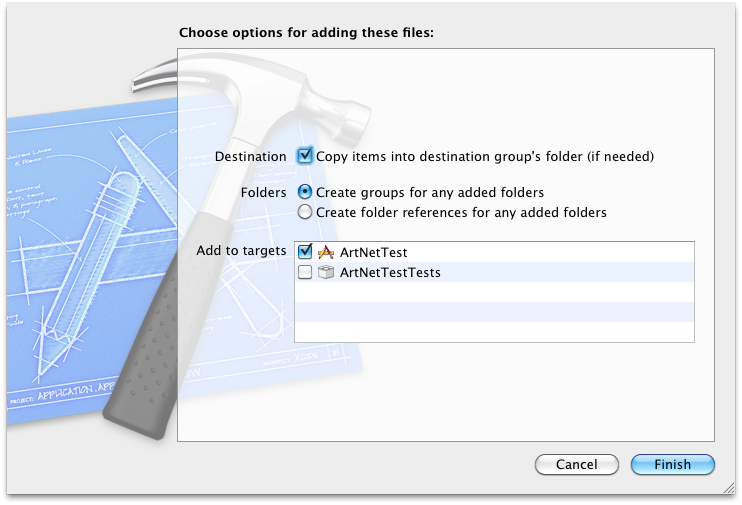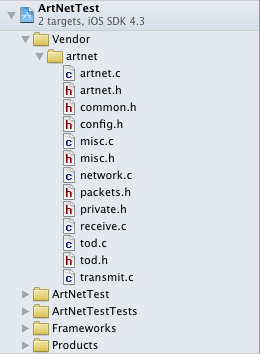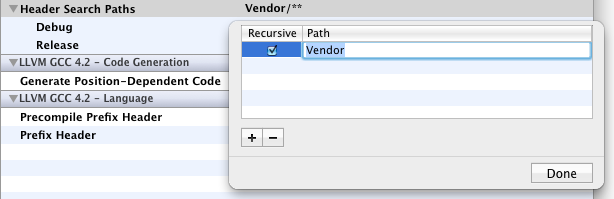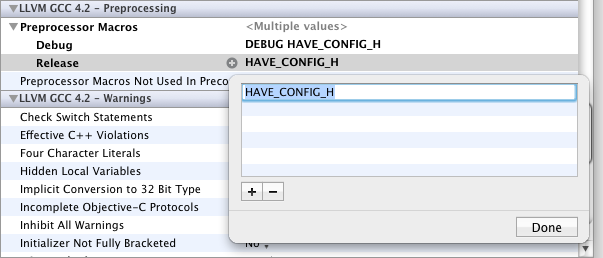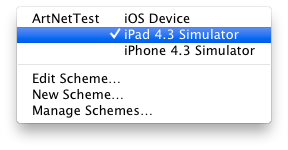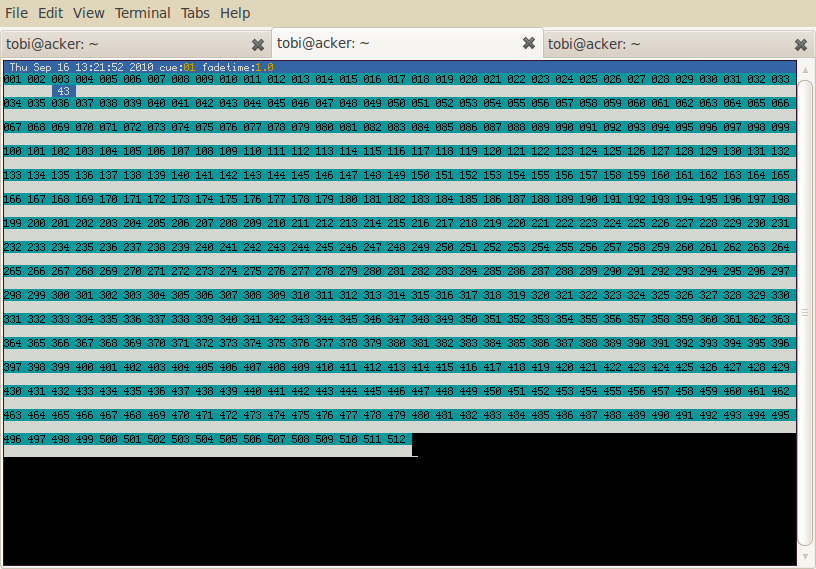We've launched our new site at www.openlighting.org. This wiki will remain and be updated with more technical information.
Difference between revisions of "IPad ArtNet Node"
From wiki.openlighting.org
(Initial draft) |
(→Preparing libartnet from Git) |
||
| (9 intermediate revisions by 3 users not shown) | |||
| Line 1: | Line 1: | ||
Written by Tobi Schäfer, September 2010. | Written by Tobi Schäfer, September 2010. | ||
| + | Updated by Tobi Schäfer, July 2011. | ||
| − | Prerequisites: | + | Prerequisites: libartnet 1.1.0, Mac OS X 10.6.8, Xcode 4.0.2, iPad w/ iOS 4.3 |
| − | == Using libartnet in | + | == Using libartnet in Xcode == |
| − | + | This is documentation of my first steps using libartnet and Xcode. I am still a complete newbie with all these things. However, I suceeded in running a simple program on the iPad sending and receiving Art-Net data – not without help from the excellent people of the open-ligthing ML<ref>http://groups.google.com/group/open-lighting/browse_thread/thread/e3f322613b710d9d/661d7e4babba4bf1</ref>. I tried to sum up here my experiences so far, although I am sure there are better ways to achieve the same result. | |
| − | + | First, we download the libartnet sources and prepare them for inclusion in Xcode. We need to generate a file called <code>config.h</code> to make things work. This can be done either by downloading a tarball or checking out the sources with Git. | |
| − | |||
| − | |||
| − | |||
| − | |||
| − | |||
| − | === | + | === Preparing libartnet from Tarball === |
| − | + | Copy the URL from http://code.google.com/p/open-lighting/downloads/list | |
| + | $ curl -O http://code.google.com/.... | ||
| + | $ tar -xzf libartnet-1.1.0.tar.gz | ||
| + | $ cd libartnet-1.1.0/ | ||
| + | $ ./configure | ||
| + | $ cp config.h artnet/ | ||
| − | + | === Preparing libartnet from Git === | |
| − | + | $ git clone https://github.com/OpenLightingProject/libartnet.git | |
| + | $ cd libartnet/ | ||
| + | $ autoreconf -i | ||
| + | $ ./configure | ||
| + | $ cp config.h artnet/ | ||
| − | + | === Adding libartnet to Xcode === | |
| − | + | Create a directory called <code>Vendor/artnet</code> in the Xcode project directory – in the file system or Finder, not in the Xcode application; the latter will be done in the next step – and copy the source files from the <code>artnet</code> directory of the previous step into the new <code>Vendor/artnet</code> directory. | |
| − | + | $ mkdir -p ~/test/Vendor/artnet | |
| + | $ cp artnet/*.[ch] ~/test/Vendor/artnet | ||
| − | + | $ ls -l ~/test | |
| + | total 0 | ||
| + | drwxr-xr-x 10 tobi tobi 340 Jul 1 17:20 ArtNetTest | ||
| + | drwxr-xr-x 5 tobi tobi 170 Jul 1 21:17 ArtNetTest.xcodeproj | ||
| + | drwxr-xr-x 7 tobi tobi 238 Jul 1 15:05 ArtNetTestTests | ||
| + | drwxr-xr-x 4 tobi tobi 136 Jul 1 21:08 Vendor | ||
| − | + | $ ls -l ~/test/Vendor/artnet | |
| + | total 352 | ||
| + | -rw-r--r-- 1 tobi tobi 44082 Jul 1 20:52 artnet.c | ||
| + | -rw-r--r-- 1 tobi tobi 11580 Jul 1 20:52 artnet.h | ||
| + | -rw-r--r-- 1 tobi tobi 1987 Jul 1 20:52 common.h | ||
| + | -rw-r--r-- 1 tobi tobi 4831 Jul 1 20:52 config.h | ||
| + | -rw-r--r-- 1 tobi tobi 1754 Jul 1 20:52 misc.c | ||
| + | -rw-r--r-- 1 tobi tobi 1610 Jul 1 20:52 misc.h | ||
| + | -rw-r--r-- 1 tobi tobi 18941 Jul 1 20:52 network.c | ||
| + | -rw-r--r-- 1 tobi tobi 8495 Jul 1 20:52 packets.h | ||
| + | -rw-r--r-- 1 tobi tobi 13397 Jul 1 20:52 private.h | ||
| + | -rw-r--r-- 1 tobi tobi 27731 Jul 1 20:52 receive.c | ||
| + | -rw-r--r-- 1 tobi tobi 2806 Jul 1 20:52 tod.c | ||
| + | -rw-r--r-- 1 tobi tobi 1307 Jul 1 20:52 tod.h | ||
| + | -rw-r--r-- 1 tobi tobi 12364 Jul 1 20:52 transmit.c | ||
| − | + | Now drag&drop the Vendor folder to the top level of the Xcode project and choose the following options for adding files. | |
| − | + | [[File:Screen_shot_2011-07-01_at_20.45.17.png]] | |
| − | + | The structure of your project should look similar to this: | |
| − | + | [[File:Screen_shot_2011-07-01_at_20.57.03.png]] | |
| − | + | Add the path to the <code>Vendor</code> directory to the Header Search Paths in the Search Paths section of your build target and tick the recursive checkbox.<ref>http://iphone.olipion.com/cross-compilation/include-library-in-xcode-project</ref> | |
| − | + | [[File:Screen_shot_2011-07-01_at_21.10.22.png]] | |
| − | + | Finally. add the <code>HAVE_CONFIG_H</code> macro to the Preprocessor Macros section of your project’s build settings. | |
| − | + | [[File:Screen_shot_2011-07-01_at_21.17.40.png]] | |
| − | + | At this point your project should build and run without error – the libartnet source code will be compiled and linked automatically. | |
| − | |||
| − | |||
| − | |||
| − | |||
| − | |||
| − | |||
| − | |||
| − | |||
| − | |||
| − | |||
| − | |||
| − | |||
| − | |||
| − | |||
| − | |||
== Example Code == | == Example Code == | ||
| Line 71: | Line 81: | ||
[[File:Screen shot 2010-09-16 at 12.12.59.png]] | [[File:Screen shot 2010-09-16 at 12.12.59.png]] | ||
| − | The code is just a proof of concept and not ready for production. | + | The code is just a proof of concept and not ready for production – actually it is pretty bad because it abuses the <code>main</code> method instead of creating its own controller. However, it reduces complexity and simply shows the basic approach to using libartnet from within Objective-C code. |
| + | |||
| + | The code creates and sets up an Art-Net node, defines a handler method for incoming data and then creates an infinite loop sending Art-Net polls and checking for Art-Net input. | ||
#import "artnet.h" | #import "artnet.h" | ||
| Line 115: | Line 127: | ||
artnet_set_handler(artnetNode, ARTNET_RECV_HANDLER, artnetReceiver, NULL); | artnet_set_handler(artnetNode, ARTNET_RECV_HANDLER, artnetReceiver, NULL); | ||
| − | |||
| − | |||
| − | |||
| − | |||
| − | |||
if (artnet_start(artnetNode) != 0) { | if (artnet_start(artnetNode) != 0) { | ||
printf("Error: %s\n", artnet_strerror()); | printf("Error: %s\n", artnet_strerror()); | ||
| Line 135: | Line 142: | ||
//artnet_destroy(artnetNode); | //artnet_destroy(artnetNode); | ||
| − | return | + | return 0; |
} | } | ||
| Line 142: | Line 149: | ||
If your program builds and runs without errors you now can test whether Art-Net data is sent and received. Wireshark<ref>http://www.wireshark.org</ref> is a handy tool for monitoring your network. | If your program builds and runs without errors you now can test whether Art-Net data is sent and received. Wireshark<ref>http://www.wireshark.org</ref> is a handy tool for monitoring your network. | ||
| − | However, for sending Art-Net data you will need a more appropriate tool. I am using the [[OLA_Command_Line_Tools|OLA Command Line Tools]], running them from another machine | + | However, for sending Art-Net data you will need a more appropriate tool. I am using the [[OLA_Command_Line_Tools|OLA Command Line Tools]], running them from another machine with GNU/Linux (Ubuntu 10.04) as operating system. |
| − | |||
| − | |||
| − | + | Although I did not test it, you probably can also install OLA on the same machine you are running Xcode on. | |
| − | + | === Installing OLA on Mac OS X === | |
| − | + | Please refer to the [[OLA_on_OS_X|OLA On Mac OS X]] page. | |
| − | + | === Installing OLA on Ubuntu === | |
| − | |||
| − | + | Please refer to the [[OLA_on_Linux|OLA On Linux]] page. | |
| − | |||
| − | |||
| − | |||
| − | |||
| − | |||
| − | |||
| − | |||
| − | |||
| − | |||
| − | |||
| − | |||
| − | |||
| − | |||
| − | |||
| − | |||
| − | |||
| − | |||
| − | |||
| − | |||
| − | |||
| − | |||
| − | |||
| − | |||
| − | |||
| − | === Patching | + | === Patching an Art-Net Node === |
To make the Ubuntu machine act as an Art-Net node first start the OLA daemon with a debug level of 3: | To make the Ubuntu machine act as an Art-Net node first start the OLA daemon with a debug level of 3: | ||
| Line 187: | Line 167: | ||
olad -l 3 | olad -l 3 | ||
| − | Then | + | Then patch the machine for Art-Net output in universe 1 on port 0: |
ola_patch -d 1 -p 0 -u 1 | ola_patch -d 1 -p 0 -u 1 | ||
| Line 201: | Line 181: | ||
[[File:Screenshot-tobi@acker- ~.png]] | [[File:Screenshot-tobi@acker- ~.png]] | ||
| − | == | + | == References == |
<references/> | <references/> | ||
Latest revision as of 21:24, 19 January 2014
Written by Tobi Schäfer, September 2010. Updated by Tobi Schäfer, July 2011.
Prerequisites: libartnet 1.1.0, Mac OS X 10.6.8, Xcode 4.0.2, iPad w/ iOS 4.3
Contents
Using libartnet in Xcode
This is documentation of my first steps using libartnet and Xcode. I am still a complete newbie with all these things. However, I suceeded in running a simple program on the iPad sending and receiving Art-Net data – not without help from the excellent people of the open-ligthing ML<ref>http://groups.google.com/group/open-lighting/browse_thread/thread/e3f322613b710d9d/661d7e4babba4bf1</ref>. I tried to sum up here my experiences so far, although I am sure there are better ways to achieve the same result.
First, we download the libartnet sources and prepare them for inclusion in Xcode. We need to generate a file called config.h to make things work. This can be done either by downloading a tarball or checking out the sources with Git.
Preparing libartnet from Tarball
Copy the URL from http://code.google.com/p/open-lighting/downloads/list
$ curl -O http://code.google.com/.... $ tar -xzf libartnet-1.1.0.tar.gz $ cd libartnet-1.1.0/ $ ./configure $ cp config.h artnet/
Preparing libartnet from Git
$ git clone https://github.com/OpenLightingProject/libartnet.git $ cd libartnet/ $ autoreconf -i $ ./configure $ cp config.h artnet/
Adding libartnet to Xcode
Create a directory called Vendor/artnet in the Xcode project directory – in the file system or Finder, not in the Xcode application; the latter will be done in the next step – and copy the source files from the artnet directory of the previous step into the new Vendor/artnet directory.
$ mkdir -p ~/test/Vendor/artnet $ cp artnet/*.[ch] ~/test/Vendor/artnet
$ ls -l ~/test total 0 drwxr-xr-x 10 tobi tobi 340 Jul 1 17:20 ArtNetTest drwxr-xr-x 5 tobi tobi 170 Jul 1 21:17 ArtNetTest.xcodeproj drwxr-xr-x 7 tobi tobi 238 Jul 1 15:05 ArtNetTestTests drwxr-xr-x 4 tobi tobi 136 Jul 1 21:08 Vendor
$ ls -l ~/test/Vendor/artnet total 352 -rw-r--r-- 1 tobi tobi 44082 Jul 1 20:52 artnet.c -rw-r--r-- 1 tobi tobi 11580 Jul 1 20:52 artnet.h -rw-r--r-- 1 tobi tobi 1987 Jul 1 20:52 common.h -rw-r--r-- 1 tobi tobi 4831 Jul 1 20:52 config.h -rw-r--r-- 1 tobi tobi 1754 Jul 1 20:52 misc.c -rw-r--r-- 1 tobi tobi 1610 Jul 1 20:52 misc.h -rw-r--r-- 1 tobi tobi 18941 Jul 1 20:52 network.c -rw-r--r-- 1 tobi tobi 8495 Jul 1 20:52 packets.h -rw-r--r-- 1 tobi tobi 13397 Jul 1 20:52 private.h -rw-r--r-- 1 tobi tobi 27731 Jul 1 20:52 receive.c -rw-r--r-- 1 tobi tobi 2806 Jul 1 20:52 tod.c -rw-r--r-- 1 tobi tobi 1307 Jul 1 20:52 tod.h -rw-r--r-- 1 tobi tobi 12364 Jul 1 20:52 transmit.c
Now drag&drop the Vendor folder to the top level of the Xcode project and choose the following options for adding files.
The structure of your project should look similar to this:
Add the path to the Vendor directory to the Header Search Paths in the Search Paths section of your build target and tick the recursive checkbox.<ref>http://iphone.olipion.com/cross-compilation/include-library-in-xcode-project</ref>
Finally. add the HAVE_CONFIG_H macro to the Preprocessor Macros section of your project’s build settings.
At this point your project should build and run without error – the libartnet source code will be compiled and linked automatically.
Example Code
You now should be ready to build and run the following code in the Simulator as well as on the iPad. Thus, do not forget to select the corresponding setting from the Overview drop-down menu.
The code is just a proof of concept and not ready for production – actually it is pretty bad because it abuses the main method instead of creating its own controller. However, it reduces complexity and simply shows the basic approach to using libartnet from within Objective-C code.
The code creates and sets up an Art-Net node, defines a handler method for incoming data and then creates an infinite loop sending Art-Net polls and checking for Art-Net input.
#import "artnet.h"
#import "packets.h"
int artnetReceiver(artnet_node node, void *pp, void *d) {
NSLog(@"Receiving Art-Net data!");
artnet_packet pack = (artnet_packet) pp;
printf("Received packet sequence %d\n", pack->data.admx.sequence);
printf("Received packet type %d\n", pack->type);
printf("Received packet data %s\n", pack->data.admx.data);
return 0;
}
int main(int argc, char *argv[]) {
char *ip_addr = NULL;
uint8_t subnet_addr = 0;
uint8_t port_addr = 1;
artnet_node *artnetNode = artnet_new(ip_addr, 1);
if (!artnetNode) {
printf("Error: %s\n", artnet_strerror());
exit(-1);
}
artnet_set_long_name(artnetNode, "Art-Net Test");
artnet_set_short_name(artnetNode, "ANT");
// set the upper 4 bits of the universe address
artnet_set_subnet_addr(artnetNode, subnet_addr) ;
// enable port 0
artnet_set_port_type(artnetNode, 0, ARTNET_ENABLE_OUTPUT, ARTNET_PORT_DMX) ;
// bind port 0 to universe 1
artnet_set_port_addr(artnetNode, 0, ARTNET_OUTPUT_PORT, port_addr);
artnet_dump_config(artnetNode);
artnet_set_handler(artnetNode, ARTNET_RECV_HANDLER, artnetReceiver, NULL);
if (artnet_start(artnetNode) != 0) {
printf("Error: %s\n", artnet_strerror());
exit(-1);
}
while (YES) {
artnet_send_poll(artnetNode, NULL, ARTNET_TTM_DEFAULT);
//printf("arnet_get_sd() => %i\n", artnet_get_sd(artnetNode));
printf("artnet_read() => %i\n", artnet_read(artnetNode, 1));
}
// Use this to deallocate memory
//artnet_stop(artnetNode);
//artnet_destroy(artnetNode);
return 0;
}
Testing Data Transmission
If your program builds and runs without errors you now can test whether Art-Net data is sent and received. Wireshark<ref>http://www.wireshark.org</ref> is a handy tool for monitoring your network.
However, for sending Art-Net data you will need a more appropriate tool. I am using the OLA Command Line Tools, running them from another machine with GNU/Linux (Ubuntu 10.04) as operating system.
Although I did not test it, you probably can also install OLA on the same machine you are running Xcode on.
Installing OLA on Mac OS X
Please refer to the OLA On Mac OS X page.
Installing OLA on Ubuntu
Please refer to the OLA On Linux page.
Patching an Art-Net Node
To make the Ubuntu machine act as an Art-Net node first start the OLA daemon with a debug level of 3:
olad -l 3
Then patch the machine for Art-Net output in universe 1 on port 0:
ola_patch -d 1 -p 0 -u 1
Now start ola_dmxconsole for sending some Art-Net data in universe 1:
ola_dmxconsole -u 1
If you run the Art-Net project in Xcode (either with the Simulator or on the iPad) and open the Xcode console window you should see log messages according to your actions in the DMX console.
E.g. try to navigate to a channel with the left and right cursor keys and then increase or decrease the value with the scroll up/down keys.
References
<references/>